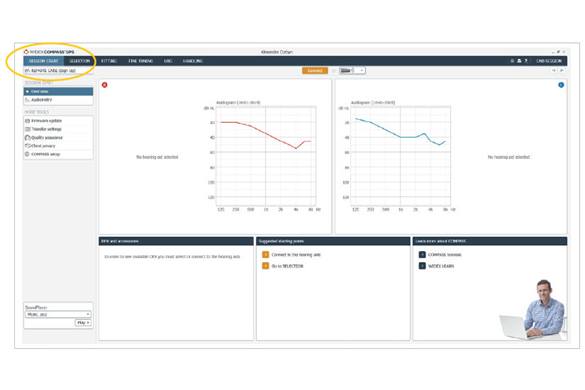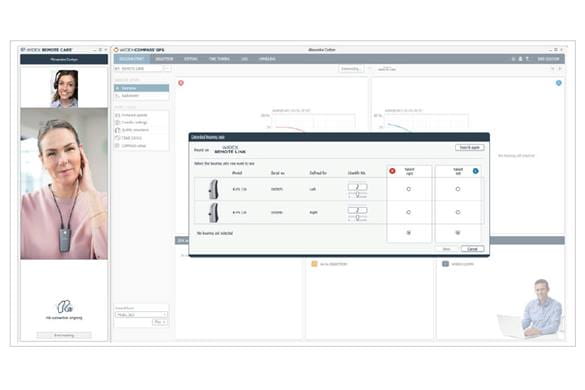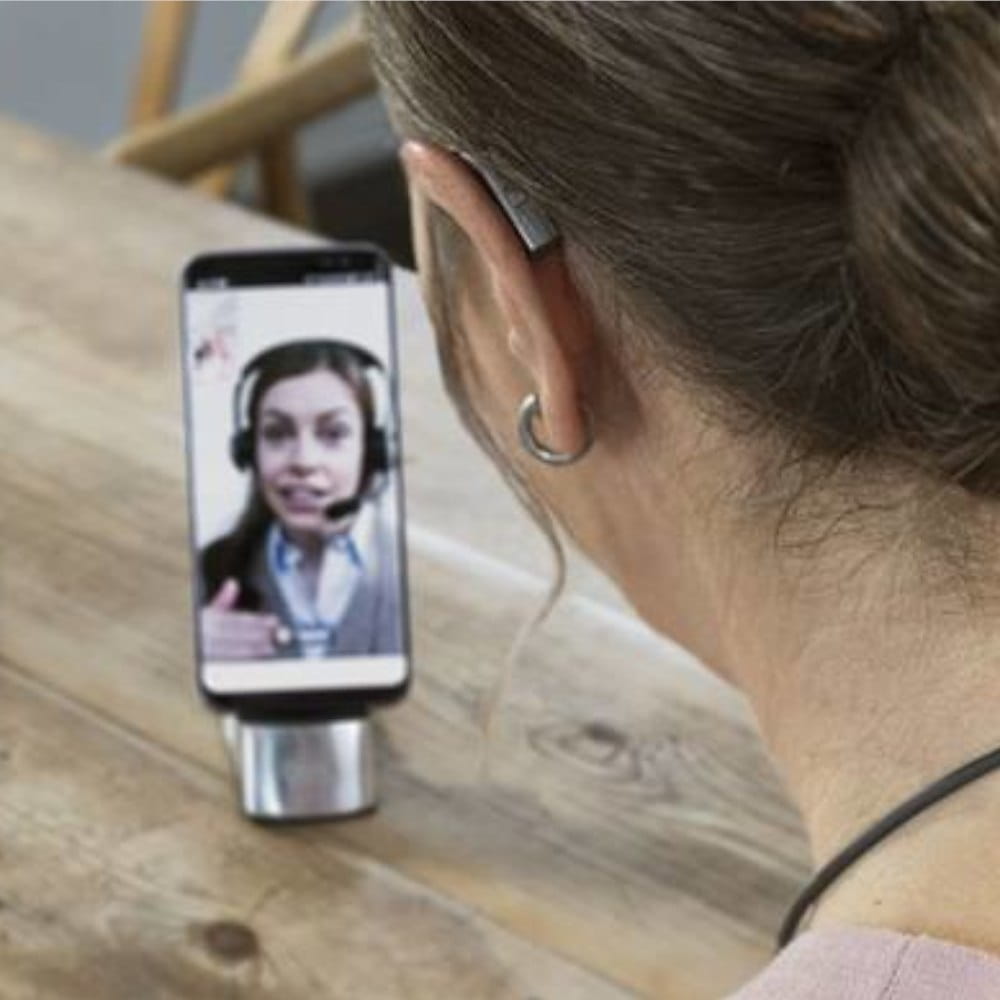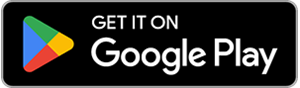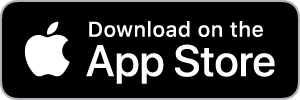REGISTER THE REMOTE LINK IN COMPASS GPS
To sign up a REMOTE LINK to a specific client, click “REMOTE CARE (Sign Up)”. The hearing devices do not need to be connected.
Next, use the cable to connect the REMOTE LINK to your computer. Click “Register REMOTE LINK”.